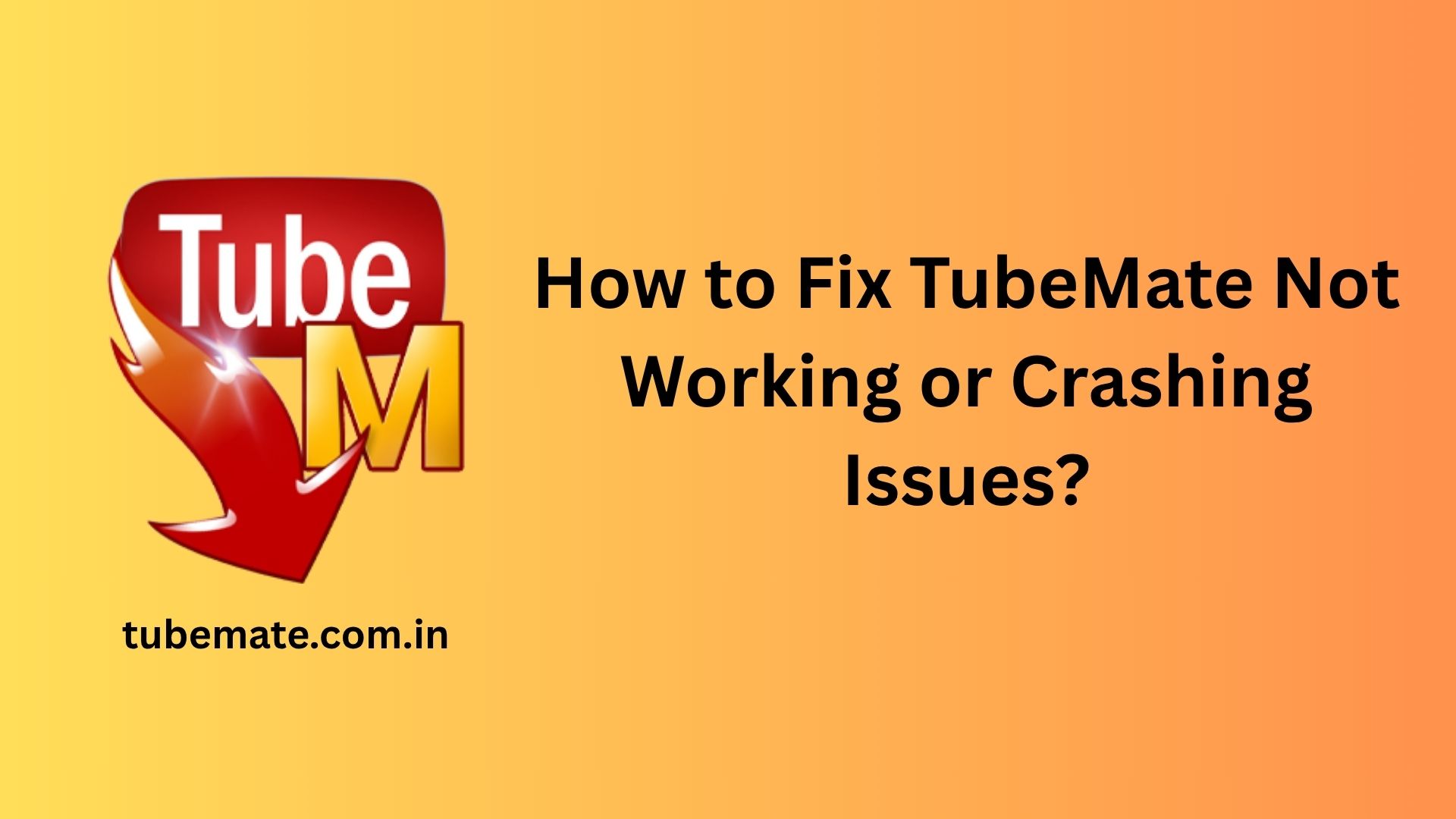TubeMate is a popular Android app for downloading videos from YouTube and other platforms, but like any app, it can sometimes experience issues. Users often report problems like TubeMate not opening, freezing, or crashing unexpectedly. If you’re facing these issues, don’t worry — there are several effective solutions you can try to get TubeMate working smoothly again.
Restart Your Device
Sometimes, a simple restart can fix temporary glitches. Restarting clears cached data, resets background processes, and can often resolve minor software conflicts causing TubeMate to crash.
Clear Cache and App Data
Corrupted cache files are a common reason why TubeMate may stop working properly. Clearing the app’s cache and data can often solve this problem:
- Go to Settings > Apps > TubeMate.
- Tap Storage.
- Select Clear Cache and then Clear Data.
Note: Clearing data will reset your app settings and downloads list, so back up any important information first.
Update TubeMate to the Latest Version
An outdated version of TubeMate may be incompatible with video platforms or contain bugs that have been fixed in newer releases. Visit the official TubeMate website or a trusted APK repository to download and install the latest version.
Reinstall the App
If updating doesn’t work, uninstall TubeMate and reinstall it:
- Go to Settings > Apps > TubeMate > Uninstall.
- Download the latest version from a reliable source.
- Install it again and check if the problem is resolved.
Reinstalling ensures you have a clean installation free from corrupted files.
Check for Device Compatibility
TubeMate may not work properly on some older devices or on devices with outdated Android versions. Make sure your device’s operating system is up to date by going to Settings > Software Update.
Install the Required Companion App
TubeMate relies on a companion app called MP3 Video Converter to process certain video downloads, especially HD and 4K. If this app is missing, TubeMate may crash or fail to complete downloads. Make sure it’s installed and updated.
Disable Battery Optimization
Battery-saving features may restrict TubeMate’s background activities, causing it to crash:
- Go to Settings > Battery > Battery Optimization.
- Find TubeMate and select Don’t Optimize.
Check Internet Connection
A weak or unstable internet connection can also cause TubeMate to freeze or crash when loading or downloading videos. Try switching between Wi-Fi and mobile data or restarting your router.
Final Thoughts
TubeMate is a reliable app, but occasional issues can arise. By following these troubleshooting steps—clearing cache, updating or reinstalling the app, and ensuring proper system compatibility—you can often fix most problems quickly. Always download TubeMate from trusted sources and keep both the app and your device updated for the best experience.